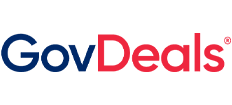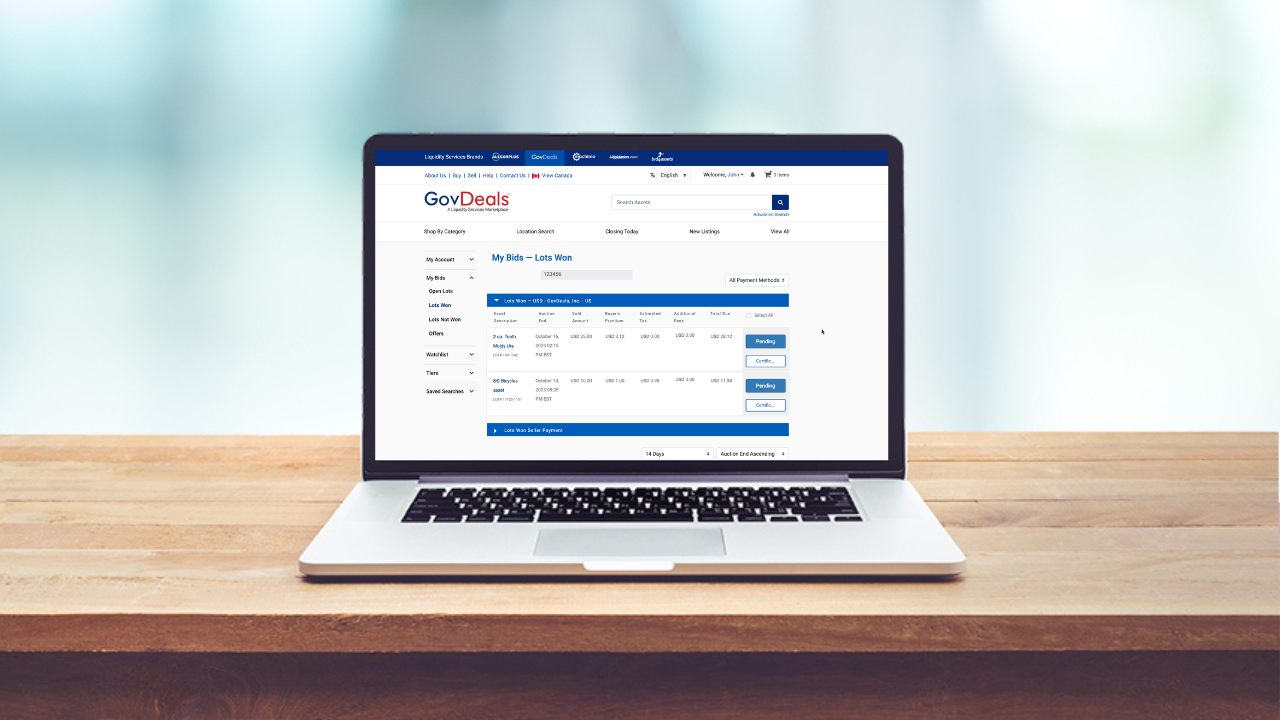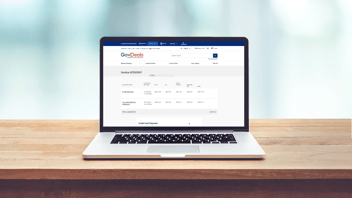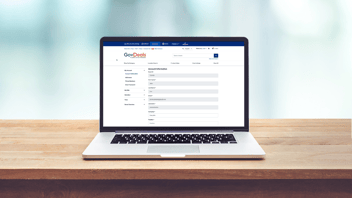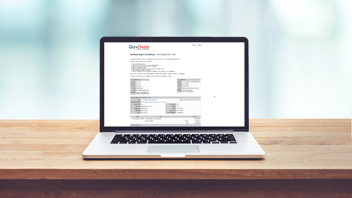Congratulations, you won! Now that you’ve successfully created your invoice, it's time to take the final step towards completing your purchase and securing your items, you must now select your payment method.
Here's a step-by-step guide to selecting your payment method and some important things to keep in mind:
- Sign into your account
- Access your account profile in the upper, right-hand corner of the screen
- Click your name, then select "My Bids"
- On the left-hand side, under "My Bids," click "Lots Won" .
- Find the lots you've won and either select all or individually choose the ones you want to check out.
- After you've made your selection, hit the "Checkout" button.
- Scroll down to the bottom of the page where you will find the section labeled "Please Choose a Payment Method"
- You'll see the available payment method options including "Pay with Wire Transfer," "Pay with Credit Card," and/or "Pay with PayPal." The payment options are determined by the payment method accepted for the amount due.
- If your invoice is $5,000 or more, your payment must be made via wire transfer, and only "Pay with Wire Transfer," will display.
- For buyers with less than 3 completed transactions, there's a $1,000 limit for credit card/PayPal payments. If your transaction is over $1,000, you'll only see the Wire Transfer option.
Once you've completed the payment and provided any additional requested information, you will receive confirmation that your payment has been received and guidance on next steps.
Remember, we're here to make your payment process smooth and hassle-free! If you have any questions or need further assistance, please feel free to contact Customer Support via e-mail, customerservice@govdeals.com or phone, 800-613-0156.
Check out this informative video for detailed step-by-step instructions:
As always, we appreciate your business!