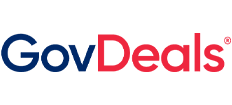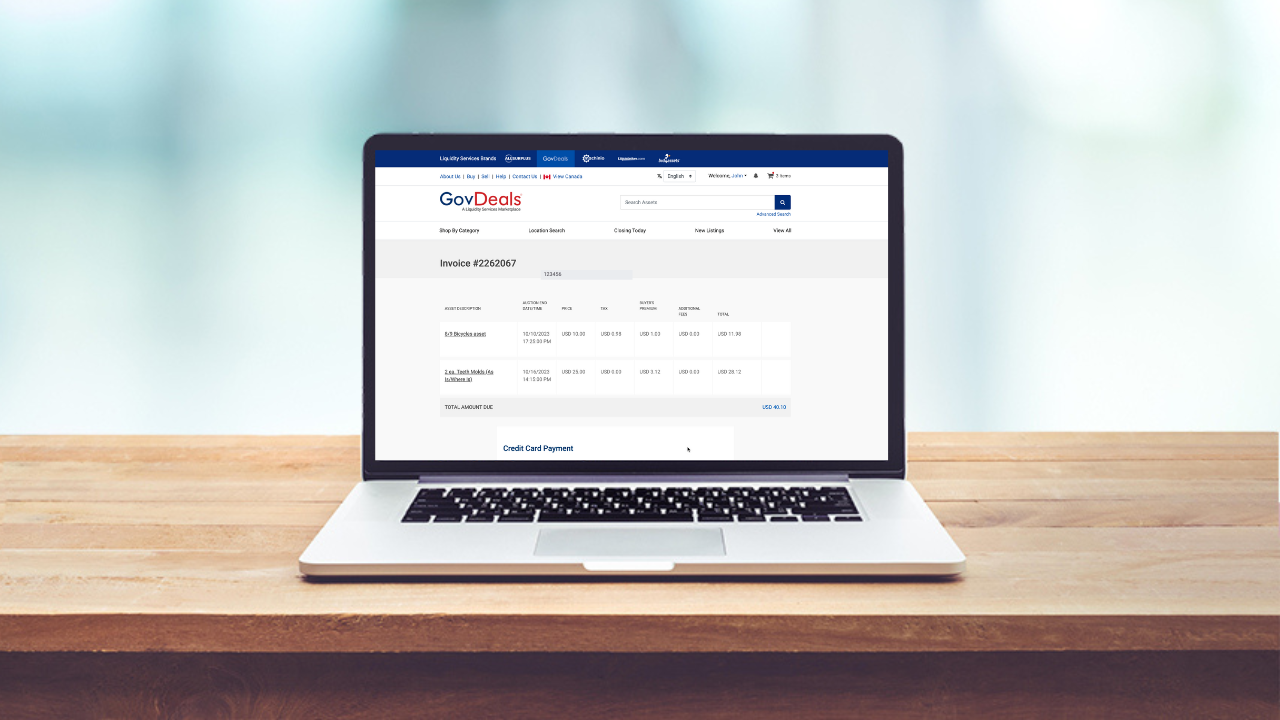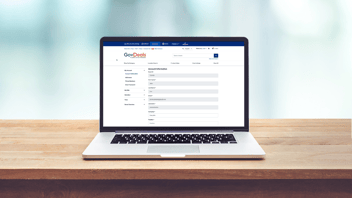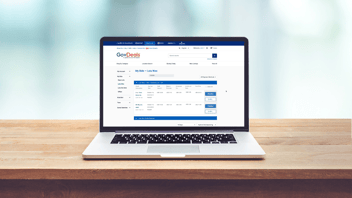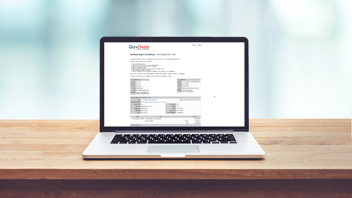Once you have been awarded an asset, you are now required to create an invoice before completing your payment. Let's get started!
Creating an invoice is a necessary part of the transaction, ensuring that all the details are accurately recorded. It allows both parties to have a clear understanding of the agreed-upon terms and serves as an official document for future reference. Creating an invoice can be done in a few easy steps, simply,
- Sign into your account.
- Click on your name in the upper right-hand corner and select "My Bids."
- Underneath "My Bids," click on "Lots Won" on the left-hand side.
- Find the lots you've won and either select all or individually choose the ones you want to check out.
- Once you've made your selection, hit the "Checkout" button.
Congratulations! You've successfully created your invoice a vital step towards finalizing your payment.
*** If you ever need to delete your invoice, no worries! Simply click on the "Delete Invoice" button and follow steps 3 and 4.
If you experience any issues or need assistance, please contact Customer Support via e-mail, customerservice@govdeals.com or phone, 800-613-0156.
Check out this informative video for detailed step-by-step instructions:
Happy bidding!